
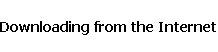
 |
||
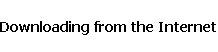 |
||
| You Are Here: Internet 101 >> Downloading |
|
Hint: Create a folder on your desktop specifically for downloads. (RIGHT click on any unused area of your desktop, choose New, then Folder. Name it Downloads). Put ALL your downloads in this one place. |
||||
|
Ready to download a program?
|
||||
|
Still have problems? Send an e-mail to the download site, and ask for help. Special Notes: Sometimes the files you download get corrupted in the transfer between computers. Often you can just re-download the same program and it will transfer correctly. In most cases, software developers in the US are not responsible for any damage done to your computer as a result of the download or use of the software. Be careful, but donít let this stop you from downloading from the Internet! |
||||
|
Where would you like to go next?
|
||||
 |
||||