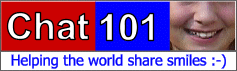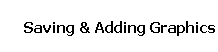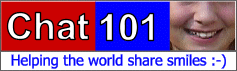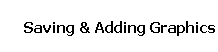|
Adding a graphic (picture) to an e-mail in Outlook Express:
- Begin a New e-mail message
- Place your cursor in the Body part of the e-mail (after the addresses and subject line)
- Go to the menu at the top of the e-mail message, and click Insert
- Select Picture, which opens a dialog box
- Click on the Browse button
- Navigate to the folder where you saved your graphics, then to the graphic itself.
- When you have located the graphic, click on it, then click on the Open button in the dialog box
- The Alternative Text is optional. It will appear if the graphic fails to load on the receiver's message.
- Choose where you would like the graphic to appear from the Alignment drop down menu. You also have the option of adding a border or spacing
around the graphic.
- When you are done, click OK
Once you have the graphic inserted, you can move it manually elsewhere
on the e-mail message (you'll need to have put in some text or blank lines first). Simply move your mouse over the graphic, and the pointer changes into the "move" symbol. Left click, HOLD the mouse
button down, and drag the graphic to its new location.
|