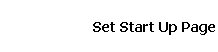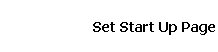|
If you are creating a start up page from a service like Lycos, they will probably give you the option to Make This Your Start Up Page. Say Yes or OK to that option.
If that option is not offered, or if you wish a different page to be your start up page, here is a quick way to accomplish this.
- Go to the URL of the web page you want as your start up page.
- Log in if appropriate.
- On Internet Explorer:
- Click on the Tools word in the menu bar
- Select Internet Options. This opens a dialog box.
- Click on the General tab if needed
- The first option offered is for the Home Page. Click the Use Current , then OK to close the dialog box.
- On Netscape:
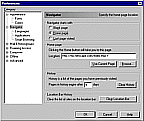 Click on the Edit word in the menu bar Click on the Edit word in the menu bar
- Select Preferences. This opens a dialog box.
- Make sure the option of Navigator opens with Home Page is checked
- Click the Use Current Page button, then OK to close the dialog box.
|