
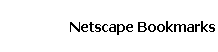
 |
||
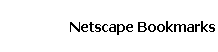 |
||
| You Are Here: Internet 101 >> Bookmarks >> Netscape Bookmarks |
|
|
|
The next time you want to add a Bookmark, select the File Bookmark from the Bookmark menu, then add it to one of the folders you have set up. You can also rename and add notes about bookmarks any time from the Edit Bookmarks menu, Highlight the bookmark, choose Edit Bookmark, then Bookmark Properties. |
|||||||
|
To revisit any of your bookmarks, simply click on the Bookmarks button in the browser, select the folder, locate the bookmark, and click on it. |
|||||||
 |
|||||||