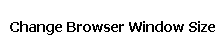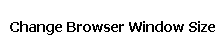|
You can change the size of each browser window so that you can view them side by side. If you are using the
information on the Internet for another program (like Microsoft Word), you can also resize and arrange the various windows so that they are both in view at the same time.
To change the size of a browser window, first make sure the Maximize button is showing. If it indicates a double window, click on the Restore button is showing. If it indicates a double window, click on the Restore button one time. one time.
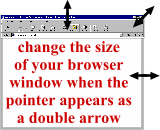 Move your mouse pointer to any edge (upper, lower or side) of the browser window. Watch the mouse pointer.
When the mouse is in the proper position to change the size of the window, the pointer will change into the shape of an solid, double pointed arrow.
Move your mouse pointer to any edge (upper, lower or side) of the browser window. Watch the mouse pointer.
When the mouse is in the proper position to change the size of the window, the pointer will change into the shape of an solid, double pointed arrow.
While the pointer is in the shape of this double arrow, DRAG (depress the left mouse button, hold it down, and
move the mouse in the direction you wish) the edge of the window.
To change both the height and width of the window at the same time, you can move
the mouse pointer to any corner of the window. The double pointed arrow is angled. While the pointer is in the shape of the angled double arrow, DRAG (depress the left
mouse button, hold it down, and move the mouse in the direction you wish) the edge of the window.
|