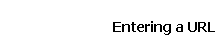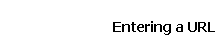|
There will already be an address in that box, which you will need to replace in one of two ways:
#1 Quick Replacement of URL
- Move your mouse pointer to the address bar and click once using the left button of the mouse (single click).
- This should select/highlight the entire URL that is in the address box. If this doesn’t work the first time, you can either click somewhere
on the web page that is showing up on your computer and then try it again, or use the Manual Replacement Method
- Type in the URL that you are going to. Be sure you type in the entire URL, including the extension (.com, .org, .edu, etc).
- Press the <enter> key.
#2 Manual Replacement of URL
- Move your mouse pointer to the address bar and click once using the left button of the mouse (single click).
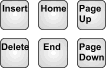 If you are not at the beginning or end of the URL, tap either
the <end> or <home> button on your keyboard (these buttons are located above the arrow keys). If you are not at the beginning or end of the URL, tap either
the <end> or <home> button on your keyboard (these buttons are located above the arrow keys).- HOLD the left button of your mouse down, and drag the mouse to the left or right so that the entire address is highlighted.
- Move back to the keyboard and type in the URL that you are going to. Be sure
you type in the entire URL, including the extension (.com, .org, .edu, etc).
- Press the <enter> key.
|